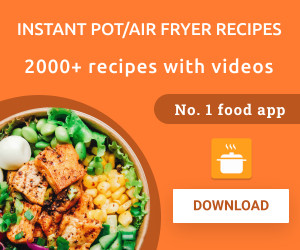Kindles offer a variety of useful features that can enhance your reading experience. By long-pressing on a word or phrase, you can access its definition, highlight it, or take notes. Additionally, you have the ability to search the entire book for specific words or phrases, as well as translate them into different languages.
One helpful feature is Word Wise, which displays short definitions within the text lines. While this feature may not be available for all books, when it is, you can easily turn it on or off and adjust the number of hints provided. Tapping on a short definition also allows you to access a more detailed definition from Word Wise, the New Oxford American Dictionary, or the Oxford Dictionary of English. You can also find translations and even a Wikipedia page, if applicable.
To customize your reading experience further, you can adjust the font size or type by tapping the top of the screen and selecting “Aa.” There is even a font called OpenDyslexic that can make reading easier for individuals with dyslexia. You can also control margin sizes and line spacing from this menu.
If you connect your Kindle to a Bluetooth speaker or headphones, you can utilize the VoiceView Screen Reader feature (found in Settings > Accessibility), which allows you to navigate the device using gestures and reads aloud the content you select. While it can read books aloud, the quality is not as good as an audiobook.
Since Amazon owns Goodreads, Kindles seamlessly sync with the platform. By accessing the three-dot menu and selecting Goodreads, you can review the books you’ve read, browse your bookshelf, and receive recommendations. You can also share quotes directly to Goodreads by long-pressing on a word or phrase.
Lastly, there is a web browser available on the Kindle for emergency searches when connected to the internet. While it may not be the best, it can be useful in certain situations.