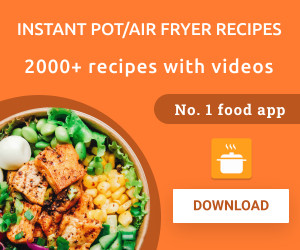One of the most used features in iOS 17 is Stickers, which builds on the Visual Lookup feature introduced in iOS 16. With Stickers, you can now easily create customized images with effects and animations. It’s a fun and quick process, especially when using silly photos of your friends. To create your own stickers, follow these steps:
1. Open the Photos app on your iPhone or iPad and select the photo you want to use.
2. Long press on the subject in the photo until an outline appears.
3. Tap on “Live Sticker” in the pop-up menu to add it to your Sticker drawer for future use.
4. You can also share the Sticker via AirDrop, Messages, Mail, Notes, and more if you only want to use it once.
You can also turn Live Photos into stickers by following the same steps, except they will be animated based on the movement in the Live Photo. To turn off the animation, follow the steps provided.
If the photo has a busy background, consider cropping or zooming in on the subject to create a cleaner sticker. Additionally, you can create stickers directly within the Messages app by following these steps:
1. Open a text window in the Messages app.
2. Tap on the Emoji icon.
3. Tap on the Stickers icon.
4. Tap on the “+” sign in the corner.
5. Choose the photo you want to create a sticker from and tap “Add Sticker.”
Creating stickers in the Messages app is easier as it automatically outlines the subject for you. Enjoy customizing your own stickers with ease using iOS 17!